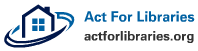Solving a system of equations can be difficult for those who are just starting out. However, with a graphing calculator, solving these becomes much easier. In order to do this, one must first understand that an equation in two variable can be represented graphically, often as a line. when two lines are graphed on the same set of axes, they intersect at a point (unless they are parallel) and that point is the solution to the system of equations.
The first thing to do before going to the calculator, is to get both equations into y = mx + b form, if they are not already. this must be done, because the calculator graphing input screen starts each equation with y=. Simple algebra can isolate the y variable, setting these equations up perfectly to be graphed.
After turning on the calculator, press the “Y=” button. This will bring up a screen with several rows beginning with “Y=.” On the row that starts with “Y1” input the first equation. Input the second equation on the row that beings with “Y2.” Once both equations have been input and checked for accuracy, press the “graph” button. If the graph is not clearly visible, use the “zoom” button to adjust the screen. “Zoom” followed by “0” is usually a safe bet. This is called, “ZoomFit.”
Now that the graph is visible, find the intersection by using the “Calc” function of the calculator. This is achieved by pressing the “2nd” button, followed by the “Trace” button. The fifth option on this menu is “intersect.” Pressing 5, or arrowing down to highlighting this and pressing “enter,” will show the graph screen again, with a prompt at the bottom of the screen: “First Curve?” The calculator is asking for the first of two lines that it will find the intersection for. When there are only two lines, pressing enter here and again when, “Second curve?” is asked, will automatically select the two lines. Lastly, the calculator will ask, “Guess?” This is done so users can select which intersection the calculator is to find, in the instance there are two or more intersections. Use the arrows to get close to the desired intersection, and press “enter.” The X and Y values will be displayed on the bottom of the screen. This is the solution to the system of equations.