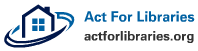The amateur geologist, like the professional geologist, is interested in maps, mapping and understanding how to get around with maps as a reference. For every amateur geologist, from the seriousgem or meteroite collector to the interested person who took Geology 101 in college, maps are an important part of any library, laboratory or real world geological experience.
Google Maps has developed into an extravaganza of finding any place in the world, including the ocean bottoms. There are several layers to the maps, now, which can show a range of imagery, from terrain levels, to distance markers to 3D imagery. After setting up a Google account and signing in, the user finds some great options.
In addition to Google Maps, Google Earth will simply show satellite grade images of any spot, down to mere feet above the Earth’s surface. GoogleEarth can either be a plugin or a full downloadable program that has one drawback: it requires an enormous of storage and Ram.
But, with Google Earth, a person can swoop around to get a very good, detailed static image of any spot on the planet, which is especially helpful if a real world visit is planned. Google Earth is also a great essential for the geologist because it has weather layer, maps layer and other helpful overlays. The 3D layer in Google Maps is pulled from GoogleEarth, so the two systems interact with each other. Google Earth is also available for the smart phone.
The basic Google Maps has the following features: Looking at the upper right of the map for a location, there is traffic, satellite, 3D and more. The “more” tab will reveal the terrain, traffic, Wikipedia and other options for the map location. The options are actually part of Google’s “layers” technology, which allows transparent or opaque layers of data to be put over each other, such as terrain over roadmap.
Looking at the left of the map, a default location can be set, there is the “Get directions” options, and there is the incredible “My Maps” option.
“My Maps” allows the user to save whatever was brought up in the current map, including directions, the style of map, street views and so on. But “My Maps” has more! The Google help section has an excellent video that gives a demonstration of ways to use “My Maps”.
With this feature, the amateur geologist can edit the map features, add text notes and statements, add line drawings, insert photos and videos, and do more to create customized “tours” of specific areas, complete with multimedia and notes. Noting the specific latitude and longitude is no problem with any Google maps levels, but is a great help for using mobile devices while visiting or prospecting.
But these customized maps can help when there are topographical, cell phone access, safety and other issues with getting to and from a site safely and with good preparation.
If the geologist has Google’s Chrome Browser and a smart phone, there is a fantastic application called “Chrome To Phone”. This involves downloading a Chrome to phone extension on the PC, then getting the free Chrome To Phone application for the Android or I-Phone. Once this is set up, a phone icon appears at the upper right of the Chrome browser screen and the selected map page url will be sent directly to the smart phone, where it can travel with the user.
Once the map is as customized as possible and is saved, it can be made private or public. One of the best benefits is that family, park service officials and others can be notified of any routes, trip plans and activities that are planned in places that might be isolated or even a bit rough.
Finally, upon return from the successful geological expedition, no matter how small or close to home, the entire trip, with photos, videos, notes, markers, drawings and editing can be constructed and saved! More advanced users are invited to play with the maps in Google’s “Labs”, but with the warning that it is all experimental and work can be lost.